APC control panel: WPS view
The use of digital WPS (Welding Procedure Specification, dWPS) and WeldEye cloud service requires X5 Wire Feeder APC model and a valid Kemppi WeldEye subscription with the Welding Procedures module. The X5 equipment includes a link to a free trial registration – featuring also a free trial option for WeldEye ArcVision. For more information on WeldEye, refer to weldeye.com or contact your Kemppi representative.
To take the digital WPS feature in use, the equipment must be connected to the internet via the built-in wireless connection (WLAN). Refer to Wireless connection (WLAN) for instructions.
Trial registration
The X5 FastMig with APC wire feeder comes preinstalled with a trial license for the WeldEye Welding Procedures module. The trial license can be activated by following these steps:
| 1. | On the X5 APC control panel, go to the WPS view. |
| 2. | Use a QR code reader on your mobile device to open the WeldEye web link or navigate to 'https://register.weldeye.io/weldeye' on your web browser. |
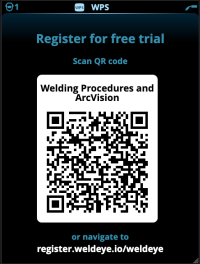
| 3. | Complete the registration process as instructed on the registration page. |

|
You will be required to fill in the serial number and four-digit security pin of your X5 power source. These can be found on the power source rating plate. |

|
The free trial registration includes both the WeldEye Welding Procedures and WeldEye ArcVision modules. |
The WPS view shows the digital WPSs with one or more weld passes assigned to the welder or welding station in the Kemppi WeldEye cloud service.
To take a dWPS in use:
| 1. | Select the desired dWPS for viewing and for selecting a weld pass by turning the right control knob and pressing the right control knob button. |
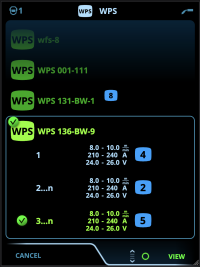

|
If a dWPS and weld pass have already before been linked to the active memory channel, the WPS view opens directly to that WPS. To open the list of available dWPSs, select 'Change WPS'. |
| 2. | Select a weld pass on the dWPS by turning the right control knob and enter the actions menu by pressing the right control knob button. |
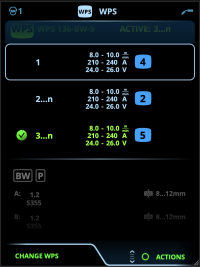
>> The linked memory channel set as default is emphasized (in brighter blue) for each weld pass.
| 3. | If a memory channel has already been linked to the weld pass, you can activate the selected weld pass and the default memory channel by selecting 'Activate'. |
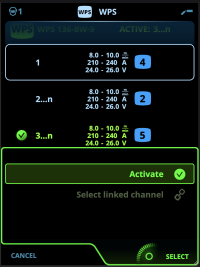
| 4. | If a memory channel has not been linked to the weld pass previously, you can link the weld pass to an existing memory channel ('Select linked channel'). |

|
A memory channel can also be linked to a weld pass on a dWPS through the Memory channels view by selecting 'Link to WPS' in the memory channel's actions menu. |
Once a weld pass on a dWPS is activated, the default memory channel linked to it is automatically selected. This is indicated also in the home view and on screen during welding.
The welding parameters are still manually adjustable, but the adjustment ranges defined on the active WPS are indicated on the screen (1). If you adjust the welding parameters outside the WPS adjustment range, the control panel shows a warning (2) on the screen:
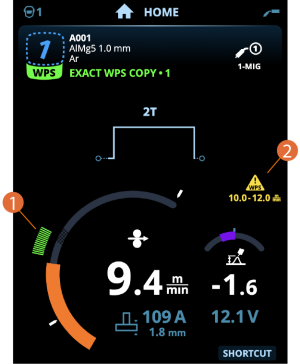
The active WPS can be deactivated by selecting 'Stop using' in the WPS's weld pass actions menu.
More feature descriptions here:
>> Digital Welding Procedure Specification (dWPS)
>> WeldEye
