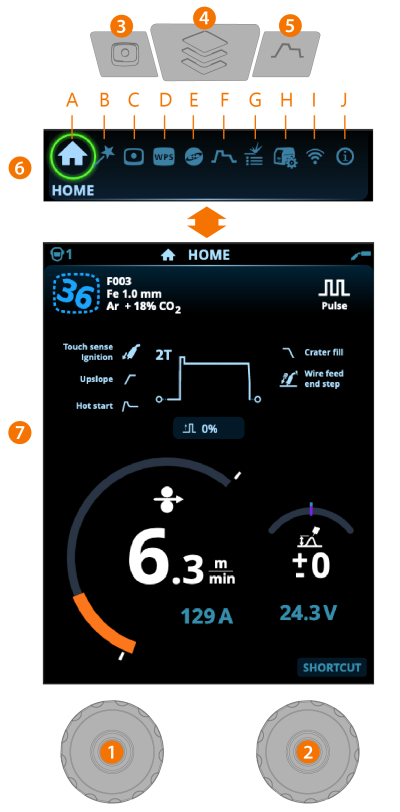Using control panel
The Master M 358 control panel includes advanced features and functions for MIG welding with the option to use Master M 358 also for TIG (DC) and MMA welding.
The automatic 1-MIG process is available along with the Kemppi welding programs as well as Wise features and MAX processes (optional). For more information, refer to How to get welding programs.
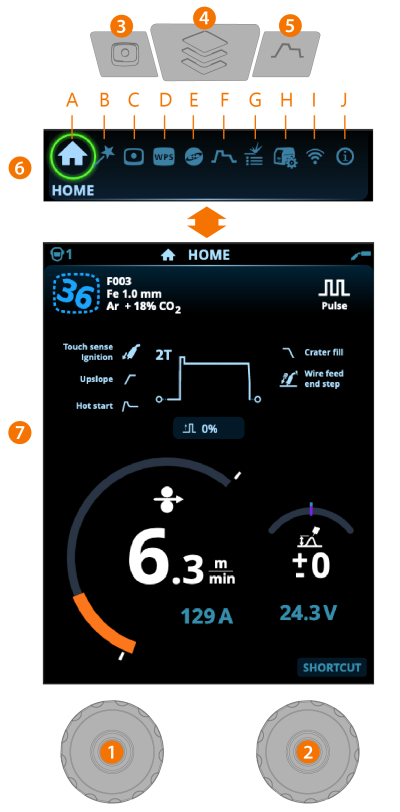
General
>> Adjustment and selection
>> Adjustment and selection
|
3.
|
Memory channels button |
>> Shortcut to the memory channel selection
>> Changed welding parameters can be quickly saved onto the active memory channel by keeping the Memory channels button pressed for approx. 2 seconds. This works in any view.
>> Enter view selection
>> Long press of the button returns to Home view, or if already in Home view, to the last used view.
|
5.
|
Welding parameters button |
>> Shortcut to the welding parameters view
>> Change view by turning the control knob (2)
>> Confirm view change by pressing the control knob (2).
Safety lock: By long-pressing the control knobs 1 and 2 simultaneously, the device can be locked for safety. This prevents welding and operating the device by accident without having to turn the equipment off. Unlock the device by pressing the control knobs 1 and 2 simultaneously for 2 seconds.
Views (7)

|
After each weld, a weld summary (Weld data) is displayed briefly. |