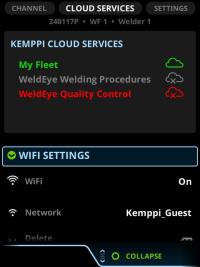Connecting to Kemppi cloud services
To use the Kemppi cloud services, connect the welding machine to the Internet either through a WLAN or a wired connection. Form the connection by using the Cloud services view in the View menu. You can also see the status of the Cloud services there.

|
Cloud communication requires that your network firewall allows outbound data through ports 80 (HTTP), 123 (NTP), 443 (HTTPS) and 8883 (Secure MQTT). |
Kemppi cloud services include, for example, My Fleet and WeldEye.
For more information on My Fleet, see My Fleet. For more information on WeldEye, see Introduction to WeldEye. For more information on operating Control Pad, see Control Pad.
WLAN connection
Proceed as follows:
| 1. | Go to the View menu > Cloud services > WiFi settings. |
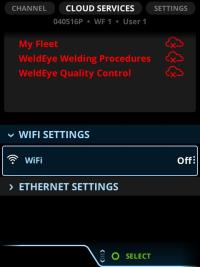
| 2. | Switch the WiFi on. |
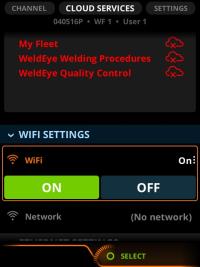
| 3. | Select the WLAN network. |
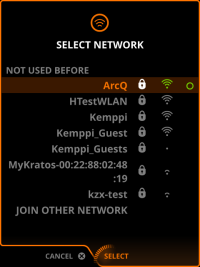
| 4. | Fill in the password, if needed. |
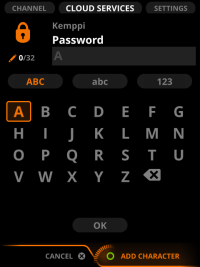
| 5. | Network details are shown in WiFi settings, when the WLAN connection is created. |
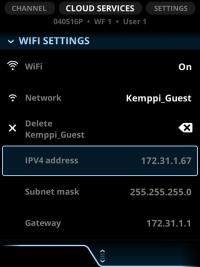
Wired connection
The Ethernet connection is automatically created when you connect the Ethernet cable to X8 MIG Welder. The Ethernet connection details are shown in Ethernet settings when the connection is created.
Set DHCP to OFF to configure the Ethernet settings manually.
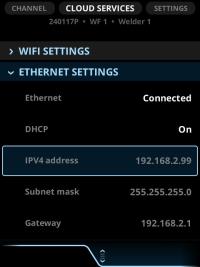
Cloud services status
The different icons for cloud services are in the table below.
Table 1. Cloud services icons:

|
Connection to the service |

|
No connection to the service |

|
No user rights to the service |