Wire feeder settings view
You can adjust the selected memory channel or the settings of the wire feeder through the Settings view.
Press the Settings button to access the wire feeder settings. When the settings view is open, the Settings button lights up orange.

Modify the parameters with the right knob. Press the green button in the center of the knob to select and turn the right knob to adjust a parameter.
Table 1. Wire feeder settings:
| Trigger | Change the welding gun trigger mode (2T/4T). |
| WP Switch ON/OFF | Switch the WP Switch feature ON or OFF. |
| Dynamics | Adjust the dynamics setting for MIG, 1-MIG, Pulse, DPulse and WiseThin+. DPulse and WP Switch also have a Dynamics2 setting for adjusting the second level dynamics. |
| Touch sense ignition | Switch the optimized ignition feature ON or OFF. |
| Hot start | Switch the HotStart feature ON or OFF. |
| Crater fill | Switch the crater fill feature ON or OFF. |
| Weld data | Shows you the information on the latest weld. Press the green button on the right knob to view more information. |
| Device information | Shows you the serial number and software versions of the welding system. Press the green button on the right knob to view more information. |
Wireless devices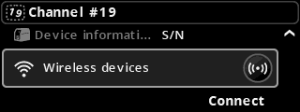 |
Press the Connect button on the right to set a wireless connection to Control Pad. |
