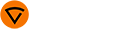Installing WeldEye App

|
You must have Kemppi's WeldEye welding management software account already in use before signing into WeldEye App on a mobile device. |
| 1. | Scan the QR code below or search for 'WeldEye App' in Google's Play Store. |
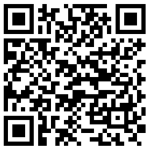
| 2. | Install the application. |
| 3. | Open the application and sign in. |
Signing in with WeldEye credentials:
>> Select Sign in.
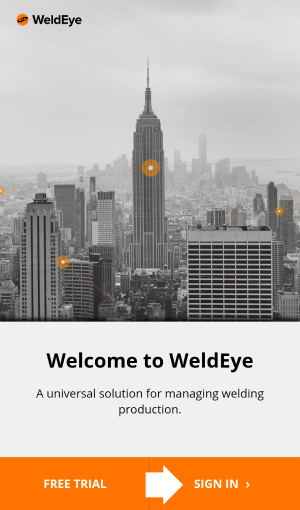
>> Select Log in manually with email and password.
>> Enter the email address and password associated with your WeldEye account.
Logging in using a QR code:
>> On a computer, sign in to your WeldEye welding management software cloud.
>> In your WeldEye welding management software, browse to 'Administration > Machine fleet'. In the 'Mobile devices' tab, select Register a new device.

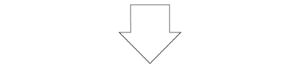
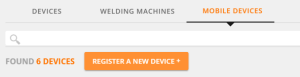
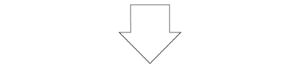
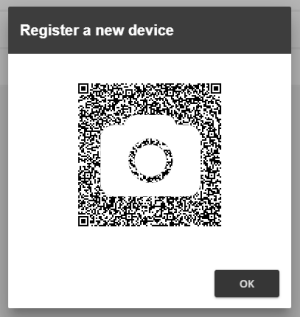
>> In the WeldEye App, select Scan QR code and aim the mobile device's camera at the QR code on the computer screen.
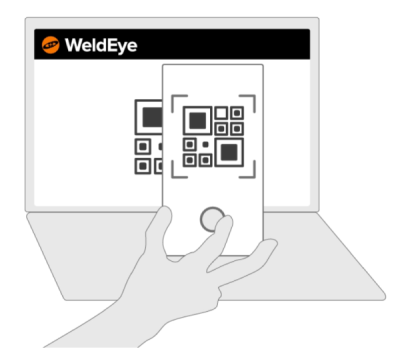
Once the login process is completed, the mobile device as well as the welding equipment connected to the WeldEye App are associated with your organization in the WeldEye welding management software.

|
With some Android mobile device models it is necessary to disable the Android operating system's power saving and optimizing features for the WeldEye application. Otherwise the operating system may shut down the WeldEye App processes on the mobile device and therefore prevent welding data transmission. See Android operating system settings for more instructions. |