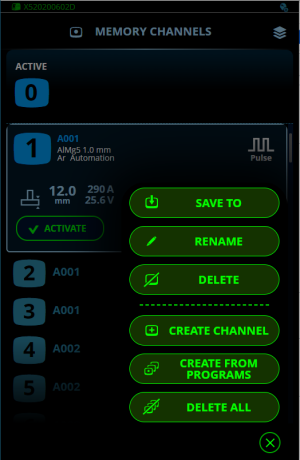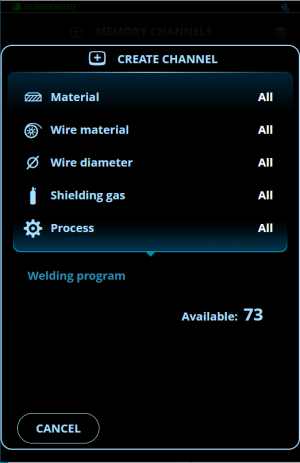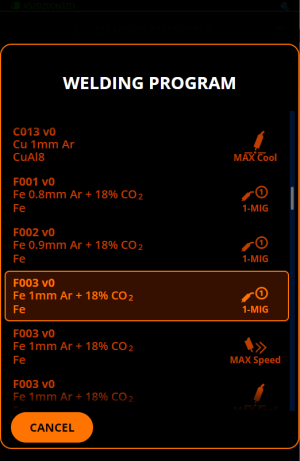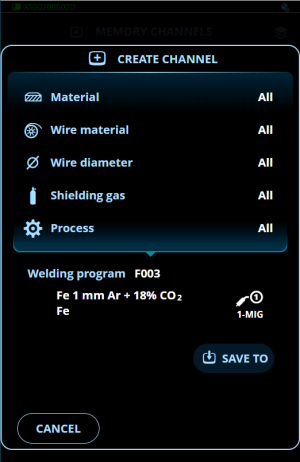Applying welding programs
To select and apply a MIG welding process and program, a corresponding memory channel must be created.

|
The use of additional welding programs and Wise and MAX features is possible with X5 standard power source. Pulse power source is required for the MAX Position (optional) process and Pulse+ power source for the WiseRoot+ (optional) and WiseThin+ (optional) processes. |
Use the welding program that is in accordance with your welding setup (e.g. welding wire and gas properties).
|
1.
|
Go to the Memory channels view. |
|
2.
|
Open the 'Actions' menu. |
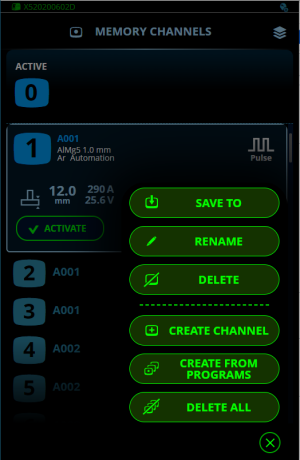
|
3.
|
Select 'Create channel'. |
>> A filter view opens:
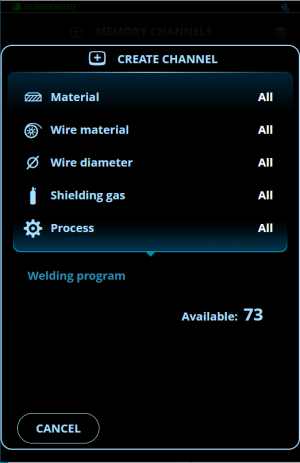
|
4.
|
Use the filter options (e.g. material, wire material or wire diameter) to find the welding programs best suited for the purpose. |

|
If manual MIG is selected as the process, other filter and welding program selections are disabled. |
|
5.
|
Go to the 'Welding program' selection at the bottom to view the suitable welding programs |
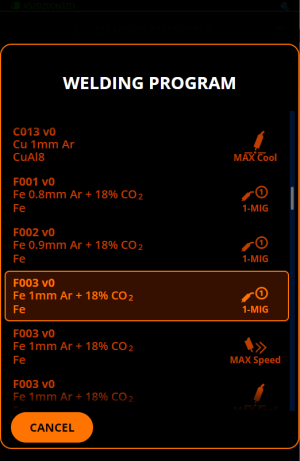
|
6.
|
Select a welding program. |
>> The selected welding program is now shown in the filter view.
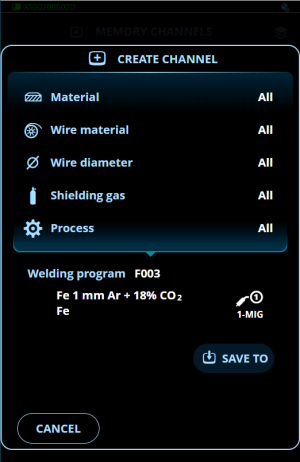
Once ready, you can continue to the Welding parameters view to adjust the welding settings for the new channel, create a new channel or go back to the Memory channels view.
| Tip: It is also possible to create new channels based on all of the unused welding programs available by selecting Create all in the Memory channel view's Actions menu. This option uses the available memory channel slots. |